Building a Useful Task Board
The task board is a simple, yet powerful, tool for Scrum teams. As a coach, I can tell a lot about a team just by looking at their task board in the middle of a sprint. If your Scrum team is in the same location, I can’t think of a good reason why you wouldn’t want to build and use a task board.
Here’s how to build a basic task board, various ways to enhance it to convey more information, and some analysis of the many things you can learn from this simple tool.
Supplies Required
- A black or blue poster marker
- A black fine tip marker
- 3 inch square Super Sticky Post-It notes in yellow (generic sticky notes tend not to stick for a whole sprint)
- A large surface (e.g. whiteboard, foam core, smooth wall, etc.)
Optional Supplies
- Blue and red fine tip markers
- Two 1″ photos of each team member
- Larger sticky notes in another color such as blue or green
- Square or small sticky notes in orange or red
- Removable, semi-transparent color dot stickers
- Narrow electrical tape
- Story Definition of Done printed as checklists
- Post-It glue stick
- Blue masking tape
Basic setup and use
Make sure you place your task board where the team will use it. Ideally, the team is in a team room together and the board is in the same room. At the very least, it should be in a place where the team will see it several times a day. It’s very valuable to use the board to focus the Daily Scrum, so there should be enough space for the whole team to stand around it.
On your task board surface, mark out the following columns with marker or tape: Story, Not Started, In Progress, Done.
Create a card (on a sticky note) for each story you committed to in the current sprint. If you have two colors of stickies or a larger sticky available, use that for the stories. Use the black fine marker to write a title for the story in large, clear print. If the story is in the typical “As a
Create a card for each task you’ve defined. Again, use the black fine marker and a short title to make them readable from 3-6 feet away. Arrange the tasks in the Not Started column with their corresponding story.
Some teams generate all or most of their tasks at sprint planning. Some generate tasks as they start a story or just-in-time. Still others don’t use tasks at all. If you generate tasks throughout the sprint, you can expand and contract the story lanes to make room for tasks as needed. If you don’t use tasks, you’ll want to eliminate the Story column and move the story cards through the other three columns.
Tasks will almost always be placed on the board in the Not Started column. As a team member assigns a task to himself, he’ll write his name or initials on the card and move the card into the In Progress column. When the task is done, he’ll move it into the Done column and likely choose another task to start.
The basic board should look something like this:
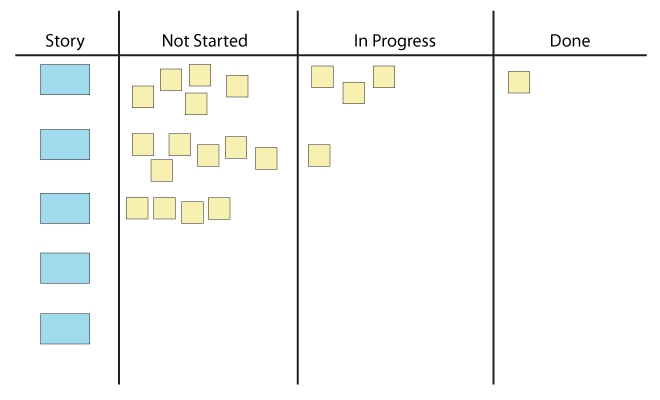
Enhancements and variations
If you have photos for each team member, attach them to small sticky notes or put Post-It glue on the back. Place the photo stickies on the edge of the board to indicate team members available for tasks. I suggest only making one sticky per person readily available. You can have a second sticky available for the rare times a task is blocked and they need to work on a second task. Instead of writing their names on tasks, team members will use their photo to indicate task assignments.
Make a half- or quarter-page checklist for your story definition of done. Print a stack of them. Place one on the board for each story and use it to make sure you generate the right tasks and actually reach done for the story.
If you regularly get work outside your sprint commitment that has to be addressed right away, such as production support, consider adding an “Expedite” lane above the first story. When something new appears in the Not Started column on the Expedite lane, the team focuses on that item rather than stories in order to get it done as soon as possible. (If the “urgent” item doesn’t trump the other stories, it probably should be added to the product backlog and wait until a future sprint, so this rule is a good way to distinguish between truly urgent work and someone just trying to change the team’s priorities mid-sprint.)
Use the red or orange stickies to represent impediments. Place them directly on the items they’re blocking. This avoids the disconnect between an impediment list and the task board and may explain otherwise strange indications on the board (e.g. a high-priority story in progress while low-priority stories get done).
Use different color cards or dots on cards to indicate themes, larger features, dependencies on other teams, etc.
Consider setting a WIP limit, a restriction on the number of stories you can have in progress at once. Post this number in the header of the In Progress column. Note: It’s helpful to write “limit 3 stories” rather than just “3” because you’re limiting the number of stories in progress even though the column actually contains tasks.
What the task board can tell you
What have we committed to? The stories on the left of the board reflect the team’s commitment for the sprint. Because they’re readable at the 6′ distance, someone can see the overall commitment at a glance.
What’s done? Assuming you’ve created all the tasks for a story to get done, the presence of all a story’s task cards in the Done column indicates that the story is done.
What are we currently working on? The presence of task cards in In Progress indicates that the team is currently working on the corresponding story.
Are we working on the right things? Since stories on the task board are ordered according to their priority in the product backlog, the top stories should be getting to done first. If stories in the middle or at the bottom of the board are done while stories at the top are not started or in-progress, this can indicate a problem. For example, maybe there’s an impediment blocking a high-priority story but no one is talking about it.
Are we working together? The number of stories in progress and the distribution of names reveals whether the team is collaborating or whether each team member is working on her own story.
What’s blocked? If you use impediment stickies, you can see at a glance what’s blocked and make sure something is being done about the impediment.
How much urgent/unplanned work is being added? If you use the Expedite lane, you can see by the accumulation of cards how much work has been added after the start of the sprint. This may lead the team to discuss with the Product Owner dropping one or more stories from the bottom of the board.
What work should I do next? When you’re ready for a new task, the task board can tell you which stories are open so you can find a way to contribute to the highest priority open stories rather than opening a new story.
Next steps
Check out fellow CSC Xavier Quesada Allue’s excellent blog on visual management, which covers this topic in much more detail.
Share in the comments: How have you made the task board work better for your team? Which suggestions from above are you going to try?
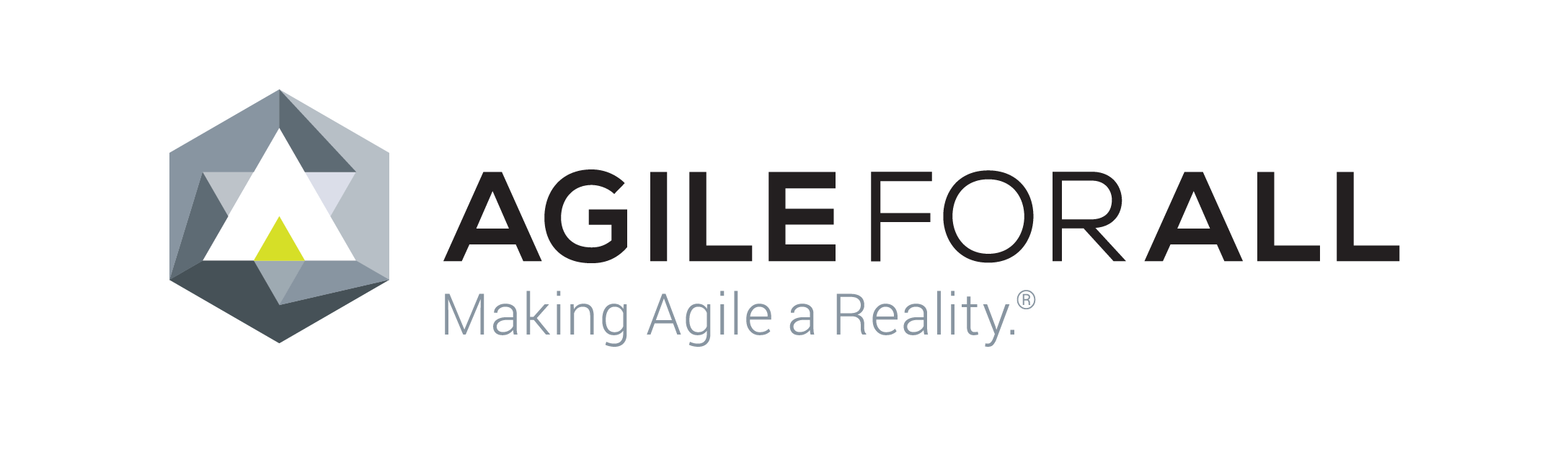
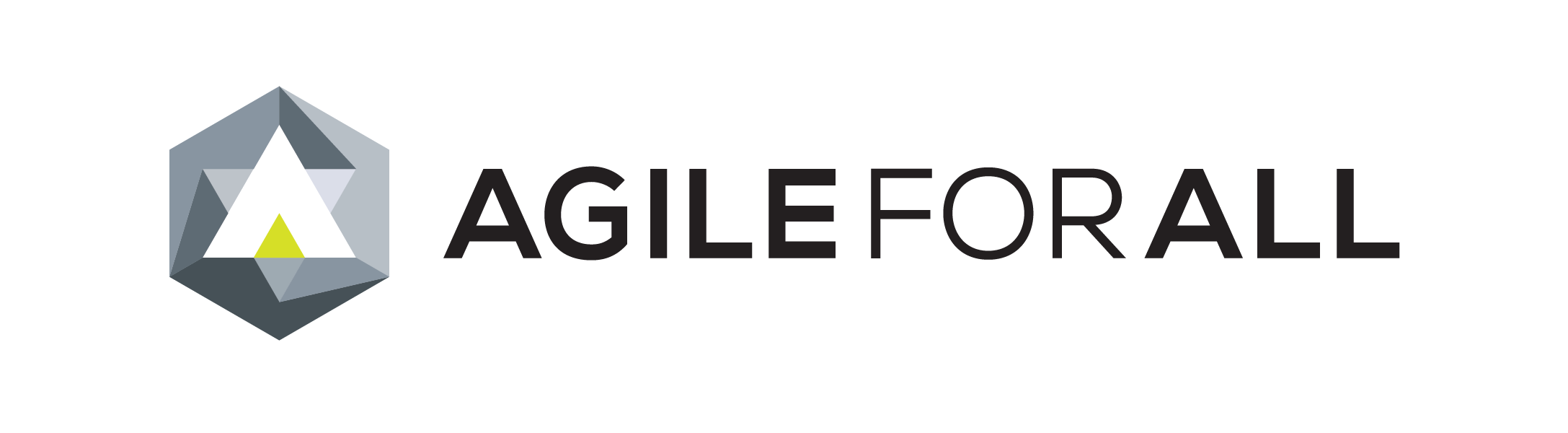


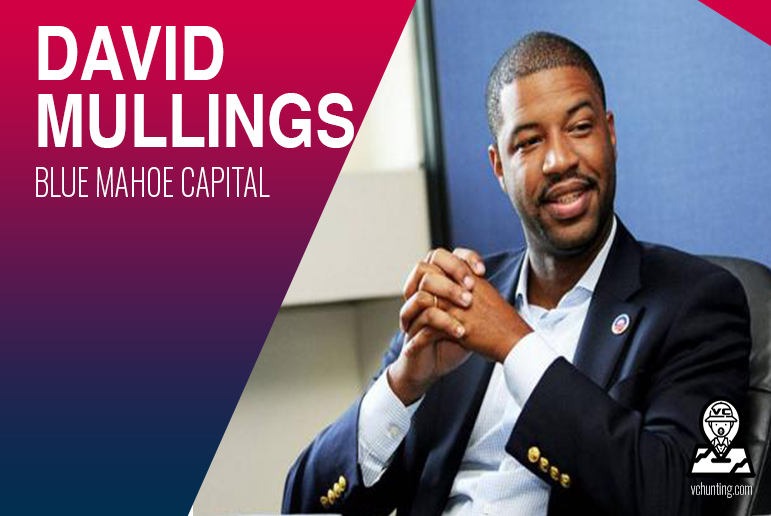

how to convince the team that psychical task board brigs more value than electronic one?
do you agree on that?
thank you
tomek
@tomek – Yes, I find physical task boards much more valuable than electronic, provided the team is in one location. I could list many advantages (better visibility, collaboration, efficiency), but the best approach is to experiment for yourself. Try a physical board for 2-3 sprints instead of an electronic one. See if you like it better.
Wow! In all but one detail you describe _exactly_ what we created for a client, down to and including the expedite lane. We used magnets with people’s pictures vs. stickies, but the usage and the reasoning for having only two was the same.
The one detail was this: we put a WIP limit on the expedite _lane_. This worked in two ways
1. to avoid allowing ourselves to be inundated with emergencies.
2. it reserved head-room for working on technical debt.
Felt very good to see so many decisions validated down to the last detail. Thanks for the post.